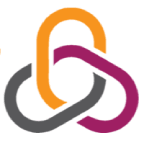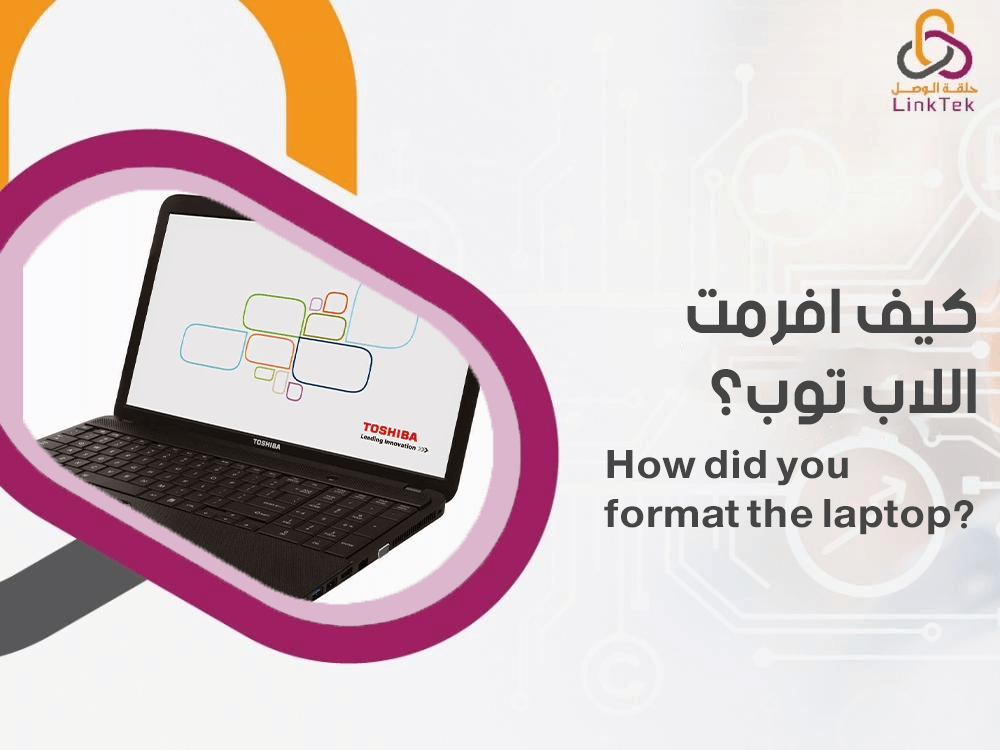
Fixing various laptop issues often involves multiple steps. Some of these steps require a specialized technician, while others can be performed at home. One of the most common solutions is to restore the laptop to its factory settings, also known as formatting. This is a simple process that can be done easily at home. Today, we provide a guide on how to format your laptop, using easy and straightforward methods without the need for a repair technician.
How to Format Your Laptop
The first step in answering this question is to identify the type of laptop you have and the operating system it runs. Here is a brief guide on how to format your laptop based on different operating systems:
Formatting a Laptop Running Windows 7:
- Restart the laptop.
- Open the BIOS window while the device is booting by pressing the F11, F12, or Del keys, depending on your device.
- Select the "Standard CMOS Setup" option from the BIOS window.
- Choose CD/DVD or USB, which contains the new Windows version that will be installed after restoring the device settings or formatting the device.
- The next step is to install the available Windows 7 version, whether it's on a CD or a USB.
Formatting a Laptop Running Windows 8:
- Access the computer settings by pressing Windows + Q or by opening the search bar and typing "Computer Settings."
- Select "Update and Recovery" from the sidebar menu.
- Choose "Recovery" from the sidebar menu.
- Select "Reset your PC to factory settings," then click "Get started."
- A window will ask if you want to remove everything and reinstall Windows. Choose "Remove everything and reinstall Windows."
- If you have more than one hard drive, you will be asked if you want to clean only the drive containing the operating system or all drives.
Formatting a Laptop Running Windows 11:
- Access Windows settings by pressing the Start button, then click on Settings.
- Click on System from the settings window, then select Recovery from the sidebar menu.
- From the recovery options, choose "Reset PC."
- You will see options to either "Keep my files" or "Remove everything." To perform a full format, choose "Remove everything."
- Next, select how you want to reinstall the system, either through "Cloud download" or "Local reinstall."
How to Format macOS Devices:
- Restart the device.
- During the restart, press and hold Command (⌘) + R until the Apple logo or recovery screen appears.
- The macOS Utilities window will appear. Select Disk Utility, then click Continue.
- In Disk Utility, select the hard drive.
- Click "Erase."
- Choose the file system you want to use.
- Click "Erase" again.
- After the erasure is complete, close Disk Utility and select "Reinstall macOS" from the macOS Utilities window.
- Follow the on-screen instructions to reinstall the operating system.
- You can restore your data from an iCloud backup.
Precautions to Take Before Formatting Your Laptop
Before formatting your laptop, it's essential to understand that formatting or restoring to factory settings will erase all stored data. Therefore, you should back up any important data if you wish to keep it before wiping the device completely.
Additionally, ensure you have a copy of the operating system used on your laptop, which includes all the necessary applications to operate the device before performing a factory reset or format.
Knowing how to format your laptop is crucial as formatting or restoring to factory settings may be required in several situations, such as when there are device issues, virus problems, or when you want to sell the device or clean all installed applications and files.