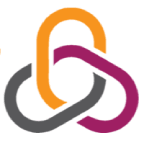Wireless network adapter is a device that has the ability to connect laptop and computer devices to the Internet via Wi-Fi, so this point is enough to realize the importance of the wireless network adapter to laptops and computers. This is true for different types of wireless network adapters, either internal integrated wireless network adapters inside computers, or the other ones that can be connected into computers via the USB. In this blog we will discuss how to fix wireless network adapter issues in windows.
How to fix wireless network adapter issues in windows?
You can fix the simple problems and issues regarding wireless network adapters via using the following techniques;
- Restart.
Restarting your computer or router can solve the problem of the wireless network adapter, as restart can restore the settings to the primary situation, which enables devices to work on the right way.
- Check your network adapter driver.
You can check your network adapter driver by following these steps: Press Win + X, select Device Manager, open Network Adapters, right-click, and select Update Driver.
- Ensuring the activation of the WiFi on your computer.
You can solve the issue of the wireless network adapter via ensuring the activation of the Wi-Fi. This step can take place by pressing the specific key in the keyboard to activate the Wi-Fi in some types of the laptops, while some laptops may contain a specific button on their side to activate the WiFi.
- Disable and then re-enable the adapter.
This step is similar to the restarting step, but it only applies to the adapter. You can disable the network adapter by visiting the Device Manager icon mentioned earlier, accessing the Wi-Fi adapter, selecting Disable device, and then selecting Enable device after disabling the adapter for a few seconds.
- Update the adapter driver.
You can solve the wireless network adapter issues by updating the adapter driver, and this can be done by visiting the Device Management tab, right clicking on the Adapter icon, choosing Update Driver, then choosing Search automatically.
- Deleting the adapter’s drive and reinstalling it.
You can do this via device management icon, then pressing on the icon Uninstall Device, then press Delete the Driver Software, then restart the device and Windows will install the drive of the adapter automatically.
- Check for software conflicts.
Some programs can block Wi-Fi, such as firewalls, antivirus programs like Windows Defender Firewall, or other security programs.
- Run the Network Troubleshooter.
You can run the Network Troubleshooter to solve the wireless0 network adapter issues by pressing Win + I, selecting Update & Security, then Troubleshoot, then Internet Connections, and following the troubleshooting instructions to fix network issues.
- The airplane mode.
Make sure that Airplane mode is turned off. Airplane mode prevents the wireless network adapter from working. You can easily turn it off by pressing the Win+A buttons.
You can solve the wireless network adapter issues using the previously mentioned methods, as they are simple methods that can be easily used by simple users, but you can solve the complicated wireless network adapter issues via asking for help from expert technicians. You can solve the problems of the Internet connection via using an ethernet cable to connect to the Internet easily without the need for the Wi-Fi.