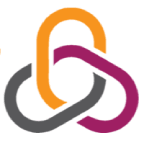RAM, or Random Access Memory, is one of the most critical components to consider when purchasing or dealing with devices in various work settings. RAM determines the device's ability to handle different applications opened and operated during a work session. Therefore, many devices require RAM cleaning to improve performance and grant them the ability to work better and faster. Today, we provide you with the easiest ways to clean RAM and enhance your device's performance.
Easiest Ways to Clean RAM and Improve Device Performance
As mentioned earlier, cleaning the computer's RAM helps improve its performance. RAM, also known as Random Access Memory, stores data while the device is in operation, running various applications. Therefore, excessive temporary data stored on this memory weakens the device's performance and slows it down. Cleaning the RAM helps accelerate its performance and reach its optimal level.
Here are the easiest ways to clean RAM for various types of devices, starting with those running on Microsoft Windows:
- Windows 10: To clean your RAM on a Windows 10 device, search for "Disk Cleanup" in the taskbar search box. Then select "Disk Cleanup" and click "OK." In the dialog box that appears, select "Delete Files." It's worth noting that Windows 10 automatically deletes temporary files after a short period or when they occupy a large space.
- Windows 8: Cleaning your device's RAM on Windows 8 can be done using Task Manager. Press Shift + Ctrl + Esc simultaneously to open Task Manager. Then, go to the "Performance" tab and navigate to the "Memory" tab to view the memory, applications, and various processes running on it. Right-click on unnecessary processes running in the cache memory and select "End Task" to stop unnecessary operations. Restart your device to apply the changes.
For devices running macOS, you cannot directly clean the RAM as you would in Windows. However, you can take steps to free up additional space in the macOS device's memory:
- Restart the Device: This action closes inactive applications, freeing up more space in the RAM.
- Regular System Updates: Continuous updates to the macOS system add various improvements to memory management, resulting in better RAM performance and overall device operation.
- Close Unused Applications: Closing all unused applications frees up additional space in the RAM, facilitating better device operation.
- Regular Memory Check: Use macOS's built-in memory diagnostic program to scan the memory for any issues, optimizing device performance.
Additionally, installing applications that periodically scan RAM or using built-in system tools can help manage the device's memory more effectively.
Is Cleaning RAM Sufficient for Optimal Device Performance?
Certainly not. Simply cleaning the Random Access Memory (RAM) is not sufficient to achieve the best performance for the device. There could be underlying issues with the device's system that require system reinstallation, or the problem may stem from viruses disrupting the device's proper operation. Therefore, installing antivirus software is crucial for detecting viruses on the device, conducting periodic virus scans, and assisting in continuous virus removal from the device.
If periodic RAM cleaning and the use of virus detection software do not resolve any issues, it's essential to contact a specialized technician to inspect the device and take necessary actions.
All types of RAM, or Random Access Memory, require regular cleaning to achieve better device performance, prevent malfunctions and problems during device operation. Cleaning RAM always leads to better device performance and optimal performance, even in the absence of significant issues. Excessive running applications and stored random data often lead to decreased device performance. By utilizing the previously mentioned methods for cleaning computer RAM, you can achieve better device performance and improved operation for all its applications.